3. Managing your Applicant Pool
Former user (Deleted)
Alisha Lujan
Rita Rodriguez
Purpose
Procedures for reviewing application materials, changing an application status, dispensing applications and completing the Department Reasonable Assessment (DRA).
Applicability
For hiring coordinators who will be responsible for managing application pools.
Prerequisites
Hiring Coordinator access is managed via the Hiring Coordinator Role which can be requested via the Banner Authorization Requests (BAR) system.
Procedure
Hover over Recruit on the navigation bar and select Manage Requisition.
- To view the applicant information for a requisition, select the value (numeric) under the Applicants column in the requisition listing.
- Once selected, you will be brought to the Manage Candidates page.
To view an applicant's information, you can do the following:
- Select the
 icon next to the applicant to view all of the applicant's material OR
icon next to the applicant to view all of the applicant's material OR - Select the
 icon next to the applicant to view the applicant's resume/CV OR
icon next to the applicant to view the applicant's resume/CV OR - Select the applicant's name to be brought to the Applicant Profile. The person's resume can be found under the Application tab and any additional attached documents (resume, cover letter, writing sample, references, etc.) can be found under the Documents tab. The Resume/CV and Application can also be found in the Summary tab.
- To review multiple applicants: Check the
 next to the applicants you would like to review. The View Profile button will become available to click on
next to the applicants you would like to review. The View Profile button will become available to click on 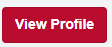 . The list of applicants will populate on the left hand column. There will be 3 options available to quickly review the applicant's materials
. The list of applicants will populate on the left hand column. There will be 3 options available to quickly review the applicant's materials  (Scroll to Contact Information),
(Scroll to Contact Information),  (Scroll to Resume and Attachments),
(Scroll to Resume and Attachments), (Scroll to Pre-Screening Questions). Additional available options include Download Application and changing the view from Standard View and PDF View.
(Scroll to Pre-Screening Questions). Additional available options include Download Application and changing the view from Standard View and PDF View.
To view if an applicant has elected to participate in the Veteran's Hiring Preference Program:
- Review if your posting applies to the Veteran's Hiring Preference Program and what the criteria is for applicants.
- For convenience, you can filter for those who responded Yes to participation in the Veteran's Hiring Preference Program by clicking on +Add Question in the PRESCREENING QUESTIONS section located on the Manage Candidates screen, on the left hand column.
- When you click on +Add Question, the Pre-screening Question Filter box will populate. Type in Veteran and click enter. The I elect participation in UNM's Veteran Preference Program. If you are not a veteran, select 'Not Applicable' response will populate. Click on the response to highlight and then click on Yes. Then click on Apply. You list of candidates that indicated Yes to that question will populate.
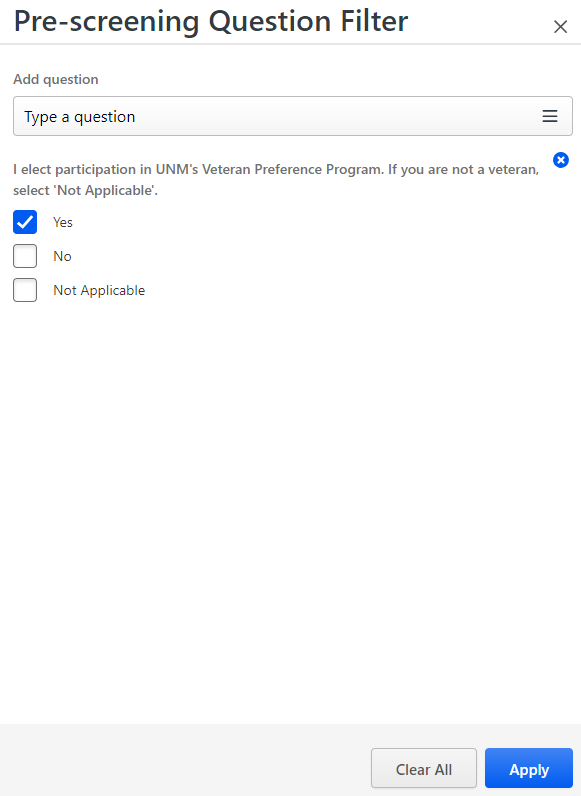
To change an applicant's status, you can do the following:
- Select the
 next to the applicant's name. Click the Change Status button to be brought to the Change Status page. Select status from drop down and click Save.
next to the applicant's name. Click the Change Status button to be brought to the Change Status page. Select status from drop down and click Save. - Select the applicant's name to be brought to the Applicant Profile. On the Summary tab, click the status shown in the Current Status to be brought to the Change Status page. Select status from drop down and click Submit. To change multiple applicant's statuses: Select the
 next to the applicants you would like to change. Click the Change Status button to be brought to the Change Status page. Click the Change all statuses to button and select the appropriate status. Click Save.
next to the applicants you would like to change. Click the Change Status button to be brought to the Change Status page. Click the Change all statuses to button and select the appropriate status. Click Save.
When changing an Applicant Status to Not Hired:
- When the Not Hired status is selected, the applicable Disposition must be selected. An application that is in the Not Hired status is no longer active for that posting and a notification email will be sent to the applicant, dependent on the disposition selected.
- When an applicant who was interviewed is moved to the Not Hired status, the appropriate Disposition code is Interviewed Not Hired and the Interview: Not Hired Disposition Reason located on the application profile will have to be completed.
To update the Interview: Not Hired Disposition Reason and to attach documents for Non-Select applicants:
- For an applicant that was interviewed but not hired, select the person's name from the Manage Candidates page.
- On the Summary tab in the Application Custom Fields section, select the Edit Custom Fields button.
- Select the appropriate value from the Interview: Not Hired Disposition Reason dropdown and select the Save Custom Fields button.
- Interview notes for all interviewed applicants must attached to the applicant's profile in UNMJobs. To attach interview notes for applicants interviewed, select the Documents tab of each applicant and click on Add Attachment to upload the interview notes for all committee members/note takers.
Completing the Department Reasonable Assessment (DRA):
- For an applicant that was interviewed in person, via skype or any method where there is a visual observation, select the person’s name from the Manage Applicants page.
- In the Summary tab and in the Application Custom Fields section, select the Edit Custom Fields button.
- Enter the appropriate values for the DRA Gender and DRA Race/Ethnicity fields and select the Save Custom Fields button.
To find dispensed applicants:
- In the Manage Candidates screen, scroll to the Current Status section on the left hand column. Click on the
 button. Once unchecked, all applicants previously dispensed will populate.
button. Once unchecked, all applicants previously dispensed will populate.
Definition of Applicant Status
Status Name | Description | Self-Identification/DRA Required for Submission of Hiring Request |
|---|---|---|
Under Review by Department/Committee | Default status for all applications. | No |
Telephone Interview | Select this status when an applicant has been selected for telephone interview. | No |
Video Interview | Select this status when an applicant has been selected for a video (ex. Skype) interview. | Yes |
In Person Interview Round 1 | Select this status when an applicant has been selected for an in person interview. Use this status if only one round of in person interviews has been conducted. | Yes |
In Person Interview Round 2 | Select this status when an applicant has been selected for a second in person interview. | Yes |
Sterling Background Check | Select this status if a background check is being conducted for the selected applicant. | Internal HR Use |
Recommended for Hire | Select this status for the applicant(s) that are selected for hire. This status is required in order to submit a hiring request. | Yes |
Assigned Onboarding | For Employment Area only | N/A |
Not Hired | Select when an applicant is no longer under consideration. You must select a disposition code when moving an application to "Not Hired". Note: The disposition code selected determines if an email notification is sent to the applicant. See the attached list to determine if the disposition code will send an email notification. | Yes, if person was interviewed via video or in person. |
| Hired | For Employment Area only | N/A |
Disposition Code and Email Notification Status
Disposition Code | Email Sent to Applicant |
|---|---|
Application is incomplete | Yes |
Application received past deadline | Yes |
Availability: Not compatible with department needs | Yes |
Canceled | Yes |
| Closed as Duplicate | No |
Declined Interview | No |
Did not show up for interview | Yes |
Does not meet minimum qualifications | Yes |
Failed Pre-Screening | Yes |
Falsified Application/Resume | Yes |
Ineligible for Rehire | Yes |
Insufficient administrative experience | Yes |
Insufficient clinical experience | Yes |
Insufficient directly related experience | Yes |
Insufficient evidence of service | Yes |
Insufficient past research funding | Yes |
Insufficient res/pubs/creative works | Yes |
Insufficient teaching experience | Yes |
| Interviewed not Hired | No |
Less competitive based on creative works | Yes |
Less competitive based on publications | Yes |
Less competitive based on research | Yes |
Less competitive based on teaching evaluations | Yes |
Limited subject matter expertise | Yes |
| Not a student | No |
Not as qualified: Relevant education | Yes |
Not as qualified: Relevant experience/skills | Yes |
Not eligible to work in the U.S. | Yes |
Poor quality of application material | Yes |
References: Did not receive required material | Yes |
Student does not have work-study award | No |
Student in non-degree status | No |
Student not enrolled | No |
| Unable to contact/no response | Yes |
Unable to support candidate's research | No |
UNM HR file review unfavorable | No |
Withdrew: Accepted another position | No |
Withdrew: Applied for wrong position | No |
| Withdrew: Delays/Timeframe Issues | Yes |
Withdrew: No longer interested | No |
Withdrew: Salary requirement too high | No |
Voluntary Withdrawal | Yes, sends a different email than the other disposition codes. |
Email Notification for Standard Disposition Code
When the applicant is moved to the "Not Hired" status, the following email will be sent if the disposition code above shows 'yes' in the Email Sent to Applicant column.
Dear RECIPIENT.FIRST.NAME RECIPIENT.LAST.NAME,
Thank you for your interest in employment at The University of New Mexico. Your application for JOB.TITLE (JOB.REQUISITION.ID) with JOB.OU.LOCATION.TITLE has been reviewed and you were not selected for this opportunity. We encourage you to continue visiting our website and to apply for positions that interest you. Our employment opportunities can be found at https://UNMJobs.unm.edu.
Regards,
UNMJobs
Email Notification for Voluntary Withdrawal Disposition Code
The following email is sent when an applicant voluntarily withdraws from a requisition.
Dear RECIPIENT.FIRST.NAME RECIPIENT.LAST.NAME,
You are receiving this email to confirm the withdrawal of your application for JOB.TITLE (requisition number JOB.REQUISITION.ID). Thank you for your interest in working at the University of New Mexico. You can find employment opportunities at https://UNMJobs.unm.edu.
Regards,
UNMJobs