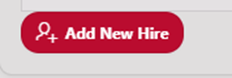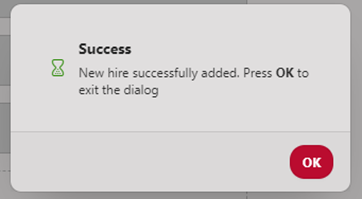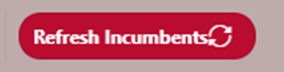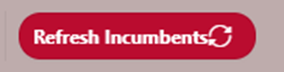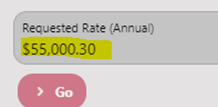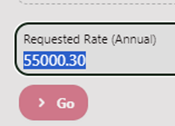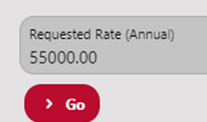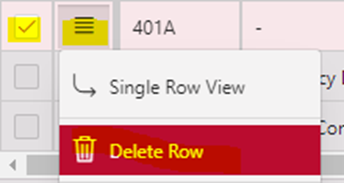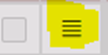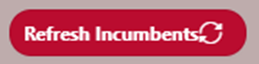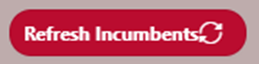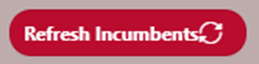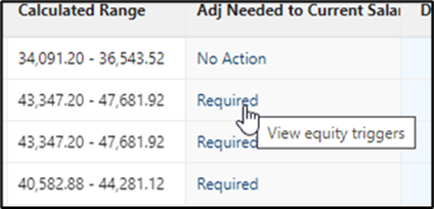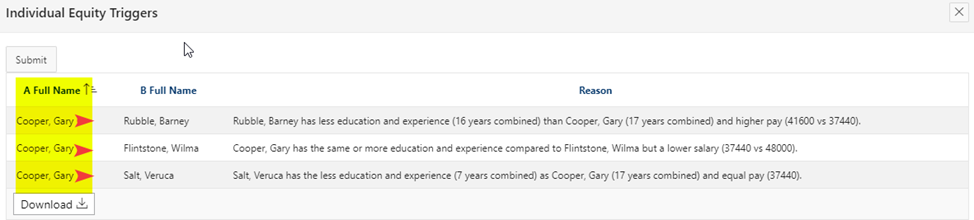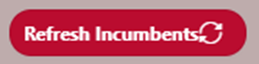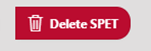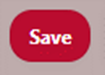SPET Frequently Asked Questions (FAQs)
Q: How do I add another hire to my current grid? | A: Click on: Add New Hire You should see your previous selection for the org(s) already identified. Enter your information (Reference the SPET - 102.00 SOP and start at Step 5 thru 38). Click on: the +Add button. You should see this message. Click on: the “OK” button. Click on: the “X Close” button at the top of page. This will redirect you to the active SPET Grid, notice the new person has been added. Click on: the “Refresh Incumbents” button. Proceed to update any other information. Click on: the “Save” button. Reminder: Once you have saved the updates, review your SPET Grid for any impacts resulting from the changes. Click on: the "Refresh Incumbents" button ensure the calculations are correct. |
Q: Why is the “Go” button greyed out? It will not generate my SPET grid.
| A: Did you use the “$” dollar sign or “,” comma in your proposed salary? You can only use the decimal point in this field.
Re-enter as follows:
Notice that the “Go” button is no longer greyed out and you may now proceed to generate the SPET Grid. |
Q: How do I remove an incumbent that will be separating or retiring in the future, but is still listed on my grid? Tip: If you are anticipating a separation, make a notation on the grid, and ensure appropriate paperwork and EPAF(s) have been submitted to address the separation or retirement of the incumbent(s). | A: It is better to make a notation regarding the separation of the incumbent rather than deleting them from the grid. However, to delete a person from the grid. Click on: the box(s) to the left of the grid to select the person(s) you wish to remove. Click on: The “Rows Action” button, highlighted in yellow. You should see a strike through the data
Click on: the “Save” button
Click on: “Refresh Incumbents” button to update. |
Q: I can’t enter data in any of the fields. | A: Click on: the “Refresh Incumbents” button. You may now proceed with updates, please remember to save at every section to ensure all data is captured. If making changes to education or experience, save changes and then click on “Refresh Incumbents” again to update the SPET analysis. |
Q: Why is the system generating the incumbent as “Required?” | A: The “Required” status generates when the individual triggering the action has less education/experience and a higher requested salary than an existing employee with a higher level of education/experience and a lower salary. |
Q: How do I get more information about an employee’s status in the Adj Needed to Current Salary column?
For details regarding the status, click on the “Adj Needed to Current Salary” field. A pop-up explanation of the issues will appear. Example: In this example Cooper, Gary has three reasons why this individual is "Required". Column A is the affected incumbent and column B is the incumbent/individual that is causing the inequity.
| |
Q: I don’t see any of my on-call, temporary, faculty, or students on this grid. | A: The Salary Placement and Equity methodology pertains to staff employees only. The SPET does not apply to temporary or on-call positions or positions in broadband grades such as grades 90, 93, 95, or 99. |
Q: How does the SPET account for job-related qualifications that are not related to education or experience, such as certifications/licensures? | A: Qualifications not directly tied to job-related education and experience may be considered by the department when determining an appropriate salary within the calculated range provided by the tool. An out-of-range justification should be submitted if the department identifies the need to pay at a rate higher than the range calculated by the tool. Justifications should include all information relevant to the rationale for the request. |
Q: Why is my report not calculating correctly? I added education. The statuses are not correct. | A: Click on: the “Save” and then “Refresh Incumbents” buttons to recalculate correctly.
NOTE: When entering education, select the highest, completed degree. If there is none, enter “0”; do not leave blank. |
Q: How do I delete a SPET Grid? | A: You can click on the “Delete SPET” icon at the top of the screen. However, we do not recommend deleting as it could remove incumbent information. Deleted SPET grids cannot be recovered. |
Q: Why is the calculated range the same for two individuals who clearly have more years of experience than the other?
Example: Louie Lobo has 14 total combined years and Lucy Lobo has 25 total combined years but the range is the same. | A: The calculator maxes out at the midpoint + 10%. If you want to pay more than the calculated range, enter the amount you want to pay and be sure to include justification. |
Q: Will the SPET age my data? | A: Yes, the SPET ages experience. NOTE: Aging occurs on the first of every month. |
Q: Do I need to run a SPET for on-call employees?
| A: No, on-call employees do not require a SPET. You can run a SPET to obtain a salary range, but the tool will not pull in other on-call employees for an equity review. Be aware of this. If you run a SPET for one on-call employee, you will need to manually add all other on-call employees. |
Q: How do I add a new hire to the Education and Experience Report? | A: New hires can only be entered by generating a SPET grid. New hires cannot be added through the Education and Experience Report. |
Q: I can’t enter data in the Total Education or Total Experience fields. | A: Click on: the “Edit” button. You may now proceed with updates. Remember to save at every section to ensure all data is captured. |
Q: I don’t see any of my on-call, temporary, faculty, or student employees on this grid. | A: The Salary Placement and Equity Tool is for staff employees only. The SPET does not apply to temporary or on-call positions or positions in broadband grades such as grades 90, 93, 95, or 99. |
Q: How does the SPET account for job-related qualifications that are not related to education or experience, such as certifications or licensure? | A: Qualifications not directly tied to job-related education and experience may be considered by the department when determining an appropriate salary within the calculated range provided by the tool. Use the “Justification” and/or “Notes” function to provide additional information regarding job-related qualifications that are not related to education or experience, such as certifications or licensure. |